Main Content
Thank you for your interest in registering for training offered by Rutgers Office of Continuing Professional Education! Step-by-step guides for common tasks are available below. In addition, you can contact our registrars for assistance during business hours, Monday – Friday, 8 am – 4 pm.
Contact the OCPE Registration Department
Email: registration@njaes.rutgers.edu
Phone: 848-932-9271, option 2
Mailing Address:
Rutgers NJAES Office of Continuing Professional Education
Attention: Registration Department
102 Ryders Lane
New Brunswick, NJ 08901-8519
Register Now
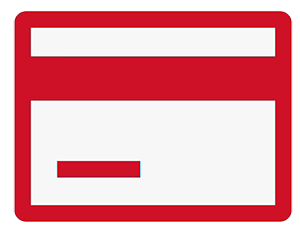 Paying by Credit Card? Register Online
Paying by Credit Card? Register Online
How to Register Online for an Office of Continuing Professional Education Course: Step-By-Step Instructions
- STEP 1: Find the course you would like to register for and click through to the online registration page for that class.
- Visit our All Courses page and find the class you want to take.
- From the course webpage, click the Register Online button.
- OR from the OCPE course listings page in the online registration system (https://ce-catalog.rutgers.edu/searchResults.cfm?BranchID=51), click on the course name.
- STEP 2: Start the online registration process.
On the online registration page, you will see all of the information about the course you have selected. Scroll to the bottom of the page. In the lower right hand-corner, click on REGISTER/LOGIN NOW.
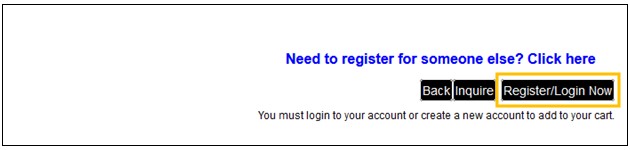
- STEP 3A: For RETURNING Students: Log In to Your Account
If you already have an account with Rutgers Continuing Education, enter your user name and password and click on LOGIN.- If you do not remember your user name, click on the “Forgot Username?” link.
- If you do not remember your password, click on the “Forgot Password?” link to reset your password. You must know your username to use this feature.
- We’re sorry, but for security reasons we are not able to see or reset your password. However, we can provide your username to you or change it for you if you wish. If you need assistance, contact our Registration Department at 848-932-9271, option 2 or registration@njaes.rutgers.edu.
- STEP 3B: For NEW Students: Create a New Account
If you have never registered with Continuing Education before, click on CREATE ACCOUNT under New Students. Complete the Registrant Profile. Only fields with an asterisk (*) must be completed. Please make note of the username and password that you choose (TIP: Use your email address for your username). You will need them to register for future courses! Once you have completed the profile information, click SUBMIT.
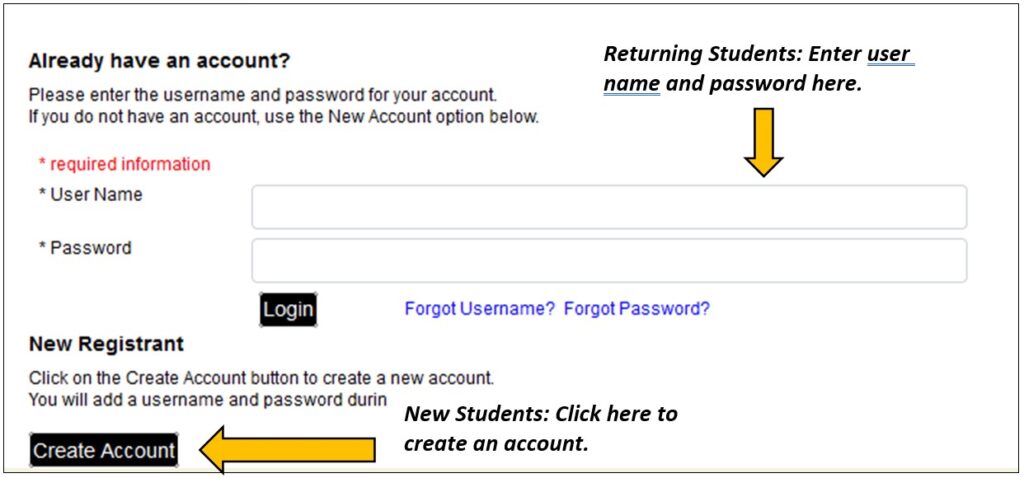
- STEP 4: Choose Your Fees.
After logging in with your username and password (for returning students) or submitting your Registrant Profile (for new students), you will be directed back to the online registration page for the course you chose. At the bottom of the page, choose the appropriate fee(s) and click on ADD TO CART. Your cart will appear and show the course you have chosen and the fee. If you would like to register for another course, please see Step 4a. Otherwise, please skip down to next step.- Step 4a: Adding Additional Courses to Your Registration
If you would like to register for another course, click on COURSE SEARCH in the left navigation menu. Once you are on the Course Search page, we suggest entering a keyword (that best describes the type of course you are searching for) AND choosing our department (Office of Continuing Professional Education) in order to narrow your search. Then click SEARCH. - A list of possible course titles that fit your search specifications will appear. Select the course you wish to enroll in by clicking on the title of the course. At the bottom of the Course Description page, click ADD TO CART. Continue this process until all of your course selections appear in your cart.
- Step 4a: Adding Additional Courses to Your Registration
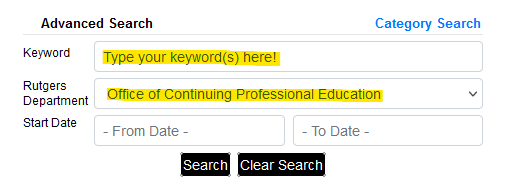
NEED TO REGISTER SOMEONE ELSE? Click to view Steps 5 & 6. Otherwise, skip down to Step 7.
NOTE: This only works for new users. If the person you wish to register already has an account with us, unfortunately, you cannot connect them to your account; you must contact our Registration Unit (848-932-9271, option 2 or registration@njaes.rutgers.edu) to connect your accounts.
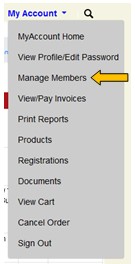
- STEP 5: Create a New Account for Each Person You Wish to Register
- On the top navigation, click on MY ACCOUNT.
- From the drop-down menu, choose MANAGE MEMBERS.
- On the next screen, click on ADD NEW MEMBER.
- Fill in the other person’s information, noting the following.
- Mailing address: Whatever you entered on your account will automatically populate here. If the other person’s address is different, please edit this information.
- Enter the other person’s email address and phone number so that he/she will receive confirmation messages.
- OPTIONAL: Enter a user name and password.
- If you need to add more people, click the ADD NEW MEMBER button again.
- When complete, you will see all of the people you added listed on your MANAGE MEMBERS page. At any time in the future, you can log into YOUR account and use the links on this “member” page to manage these individuals’ accounts.
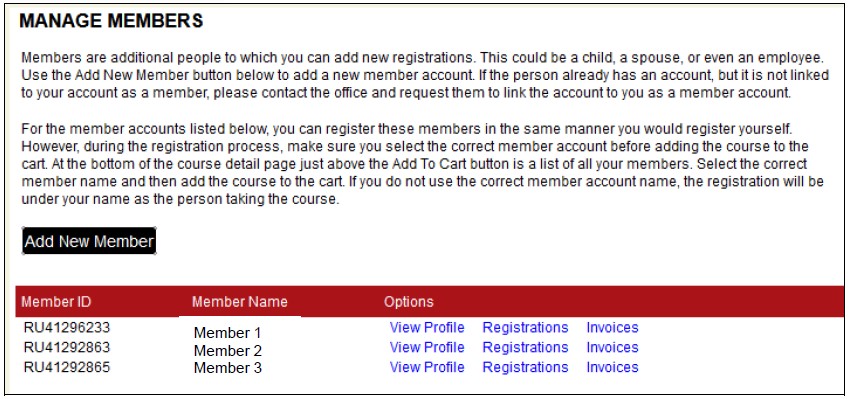
- STEP 6: Register Other People for a Course
While still logged in to YOUR registration account, go to the online registration page for the course.- Scroll down to the bottom of the page and find the drop-down menu (just above the “Add to Cart” button). You will see your name displayed (because your name is at the top of the list of choices).
- On the drop-down, click on the person’s name you wish to register.
- Next, click the ADD TO CART button.
- Go back to the course page and follow these steps to register other individuals. When finished, proceed to STEP 7: Check Out.

- STEP 7: Proceed to Check Out.
Review the item(s) in your cart. When you’re ready to proceed, click CHECKOUT.- NOTE: If you have a professional Drinking Water Operator License (T, W, VSWS), please enter the number in the box provided. Otherwise, please enter N/A.
- Please let us know how you heard about the course by making a selection from the drop down menu. If you heard about the course via a brochure, email, or fax blast, please record the Source Code in the “Tracking/Catalog Code” box provided. (The Source Code is typically a combination of letters and numbers, such as IH-3021, EM-2222, or FAX-3456.)
- Once you have completed these questions, click NEXT.
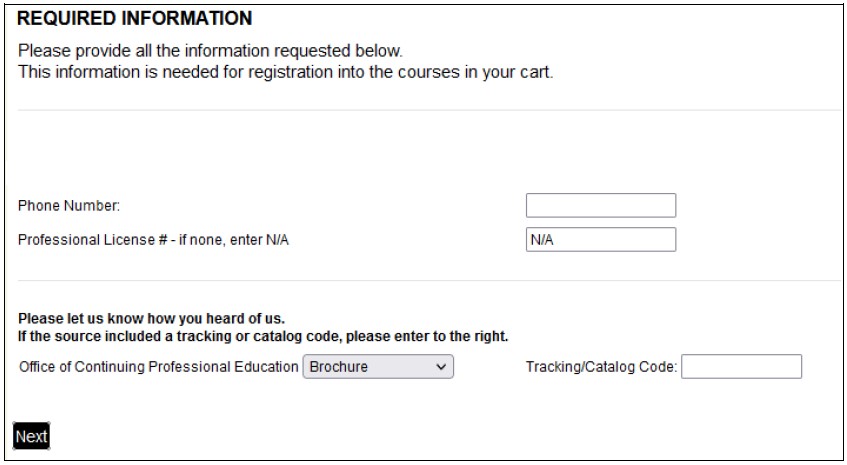
- STEP 8: Place Order.
Review your order for a final time, and check the box that you have read the Refund Policy pertaining to the course(s) you have chosen. Then click PLACE ORDER. You will be taken to our secure payment portal, where you will enter your credit card and contact information for payment. Upon completion, you will receive:- An immediate email receipt confirming your payment directly from the payment portal
- An immediate email receipt from the Office of Continuing Professional Education
- An email registration confirmation (with important course details) from the Office of Continuing Professional Education on the NEXT business day
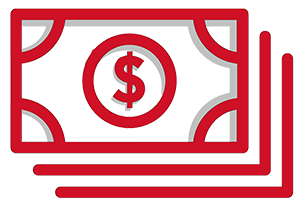 Paying by Check, Money Order, or Purchase Order? Register by Mail or Email
Paying by Check, Money Order, or Purchase Order? Register by Mail or Email
- Click here to fill out our Registration Form.
- IMPORTANT: Proof of payment must be submitted with the form. Be sure to gather up your documents (copy/scan of your check, purchase order, or requisition) before you begin filling out the form.
- Follow the instructions provided on the webpage to submit your information and proof of payment.
Registration Account Issues
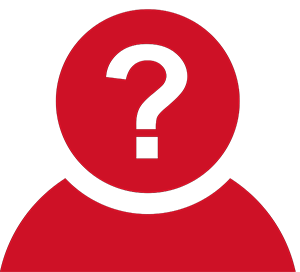 Forgot Your Username or Password?
Forgot Your Username or Password?
How to Access Your Username or Password
- If you do not remember your user name, click on the “Forgot Username?” link.
- If you do not remember your password, click on the “Forgot Password?” link to reset your password. You must know your username to use this feature.
- We’re sorry, but for security reasons we are not able to see or reset your password. However, we can provide your username to you or change it for you if you wish. If you need assistance, contact our Registration Department at 848-932-9271, option 2 or registration@njaes.rutgers.edu.
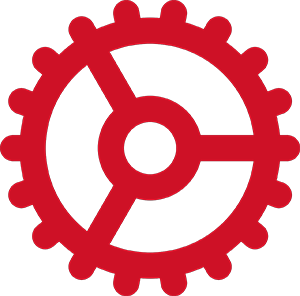 Need to Access or Update Your Registration Account?
Need to Access or Update Your Registration Account?
Step-by-Step Instructions for Accessing Your Account
If you already have an account, visit: https://ce-catalog.rutgers.edu.
- Click on LOGIN MY ACCOUNT at the top right of your screen.
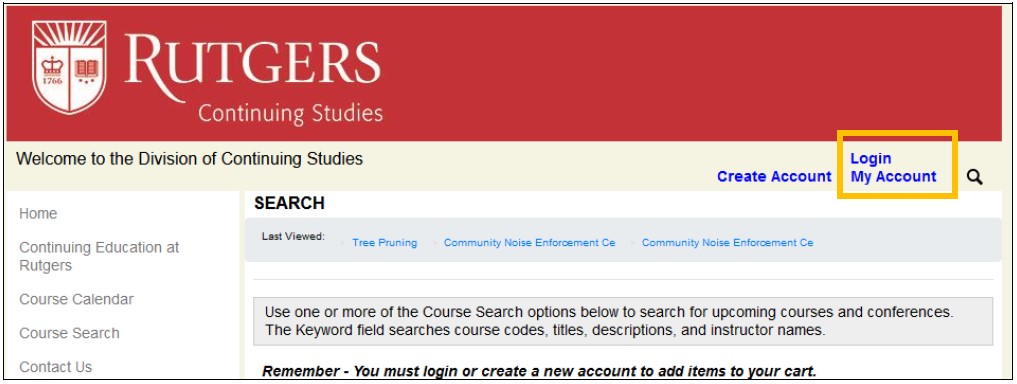
- Enter your User Name and Password and click LOGIN.
- If you do not remember your user name, click on the “Forgot Username?” link.
- If you do not remember your password, click on the “Forgot Password?” link to reset your password. You must know your username to use this feature.
- We’re sorry, but for security reasons we are not able to see or reset your password. However, we can provide your username to you or change it for you if you wish. If you need assistance, contact our Registration Department at 848-932-9271, option 2 or registration@njaes.rutgers.edu.
- Once you are logged in, click on MY ACCOUNT in the top navigation and a gray drop down menu will appear. This will enable you to view/edit your profile, verify your registrations and, if applicable, make payments.
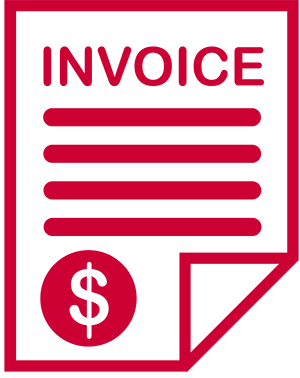 Need to Pay an Invoice?
Need to Pay an Invoice?
Step-by-Step Instructions for Paying an Invoice
See the instructions above for accessing your account. Once you are logged in to your account, follow the steps below.
- Click MY ACCOUNT in the top navigation.
- From the gray drop down menu, select VIEW/PAY INVOICES. A list of any outstanding invoices will appear.
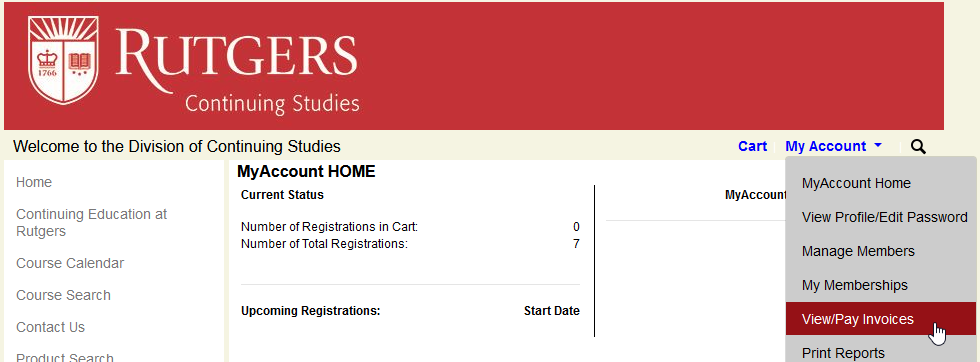
- From the VIEW INVOICES screen, confirm that the invoice(s) you wish to pay have a checkmark in the Pay column. Uncheck any invoices that you are not paying at this time.
- Click PAY NOW.
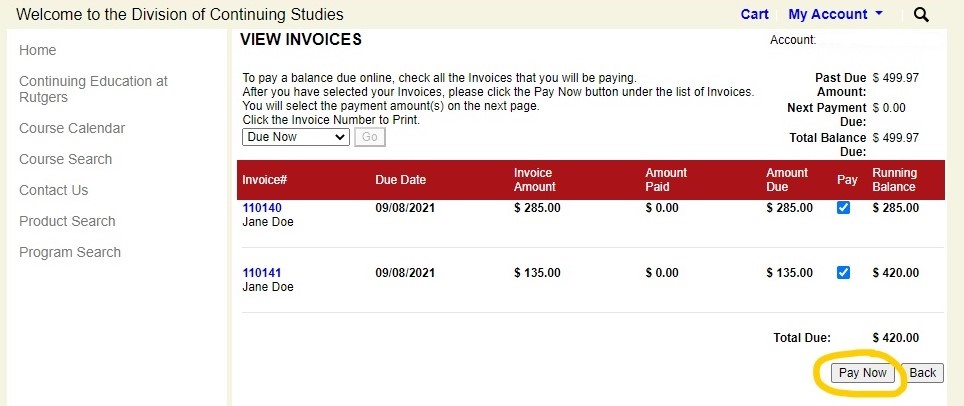
- From the ENTER PAYMENTS screen, adjust the amount you wish to pay IF that option is available. Note that many courses require you to pay in full or to make a minimum payment amount.
- Click CONTINUE.
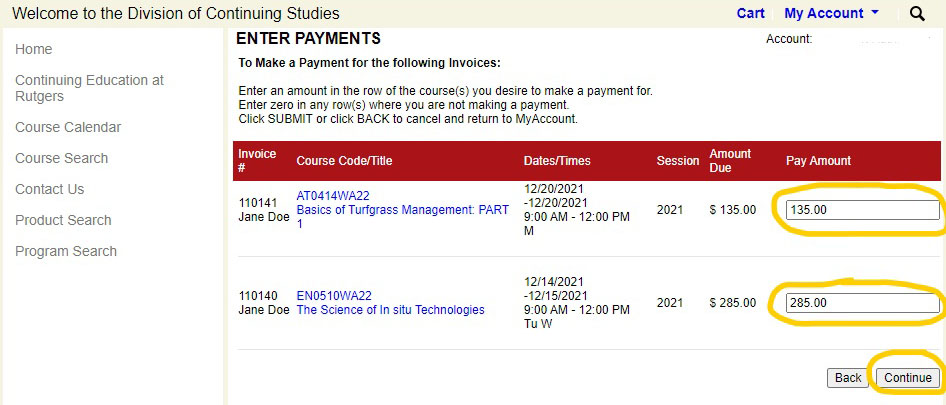
- From the SUBMIT PAYMENTS screen, review the information you have submitted.
- Click SUBMIT.
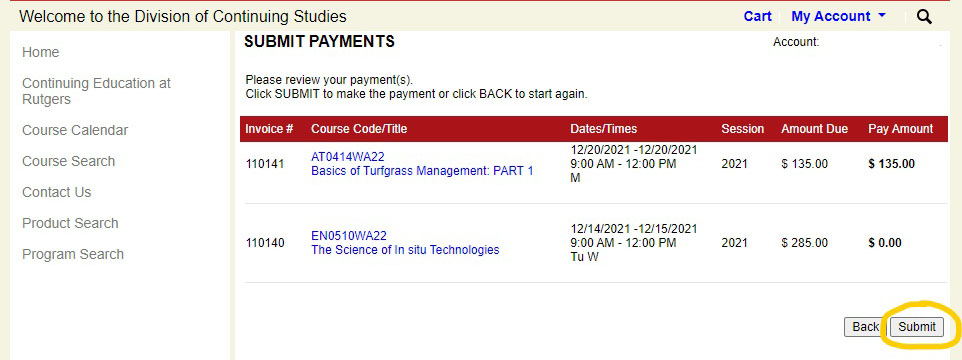
- A new window will open in our secure payment portal (a separate website). Please verify all information, including the total in your cart and follow the prompts to submit your payment.
- When you complete your payment, you will be redirected back to our registration portal and a receipt will be sent via email to the email address you provided during the payment process.
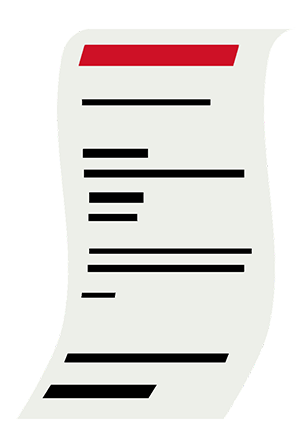 Need a Copy of Your Payment Receipt?
Need a Copy of Your Payment Receipt?
Contact our Registration Dept. at registration@njaes.rutgers.edu or 848-932-9271, option 2 or follow the steps below.
Step-by-Step Instructions for Obtaining a Copy of Your Payment Receipt
See the instructions above for accessing your account. Once you are logged in to your account, follow the steps below.
- Click MY ACCOUNT in the top navigation.
- From the gray drop down menu, select VIEW/PAY INVOICES.
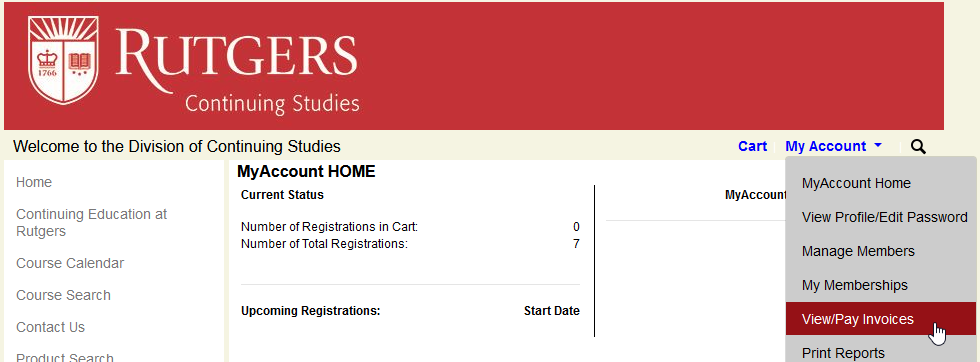
- On the VIEW INVOICES screen, select ALL from the dropdown menu and click GO. Click on the invoice number to print a copy.
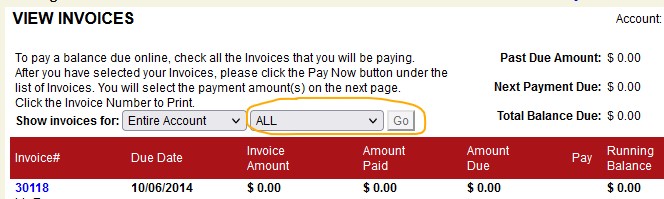
Register for Customized Employee Training
If you are looking for information about registering your team for customized training, please contact:
Sharon Gutterman
gutterman@njaes.rutgers.edu
848-932-7701
Financial Aid Resources
Pursuing and achieving your continuing education goals may be more affordable than you think.
Visit our Financial Aid Resources page for more information about your options.

